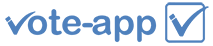Pretty much all of us experience presentations on a regular basis in our professional lives. But what makes a presentation stand out from the crowd? There are many answers to this question but a key issue is how do you combine the visual presentation with keeping the audience engaged throughout? A first step would be to utilise an Audience Response System or Voting System that works directly with your chosen presentation tool. This reduces the learning curve for the presenter and ensures a stress-free experience for all. The iVote-App Audience Response System works seamlessly within Microsoft PowerPoint© which is still the most widely used presentation tool in the world today. It consists of a simple PowerPoint Add-in to create polling slides and a free audience response app for attendees to connect to the live presentation.
Here are a few simple guidelines to ignite your next PowerPoint presentation with live audience polling slides:
A little preparation goes a long way
The inclusion of audience voting slides requires a little bit of before the event planning. It is important to think about what insights you wish to gain from the polling slide. Think about the key points of your slideshow and build live polling around these areas to ensure your audience is getting your message. When using Multiple Choice polling slides, think carefully about the options you give your attendees to choose from. Why not throw in questions where more than one option could be considered correct? Polling results that polarize an audience can lead to lively talking points and increased energy in the room.
Kick off with some icebreaker polling slides
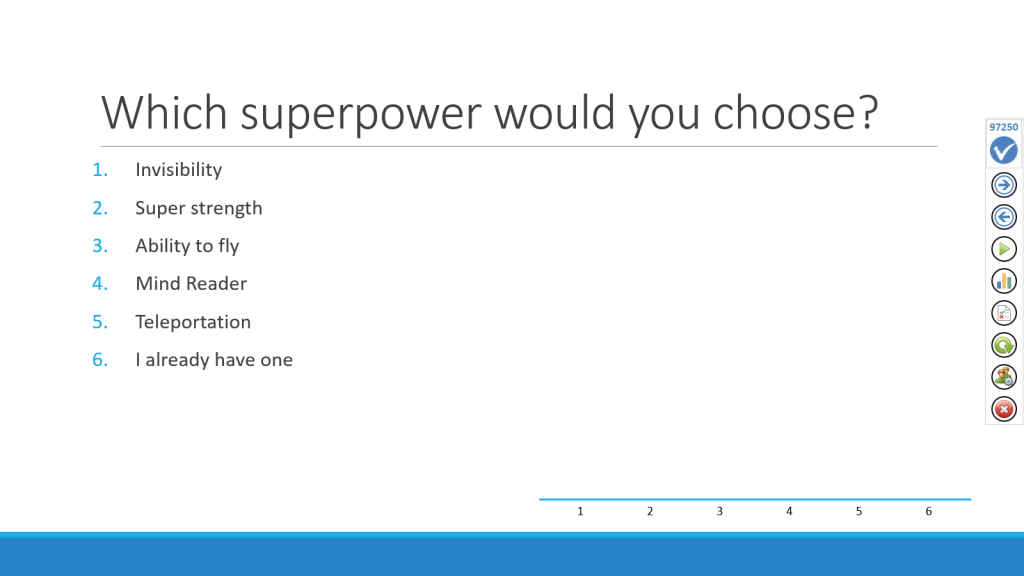
A great way to relax your audience and get everyone warmed up is to ask a few light-hearted polling questions at the start of your presentation. This ensures the attendees get energised quickly. These types of polling slides are often called icebreakers. They should be of a fun nature and ideally, not related to the main content of your talk. Adding some entertaining images to the slides always helps! This is also a good time to get your audience familiar and fully on-board with the audience response technology ready for live polling during your talk.
Keep the polling slide layout simple
Try not to overload your polling slides with graphics, animations and lots of different colours. It is important that the main focus is on the question followed by polling results. Remember that sometimes “less is more”. The iVote-App Audience Response System shows the live polling results as an elegant bar or pie chart created using native PowerPoint objects. Be sure to position the polling slide elements so that when the polling results are displayed, the slide can be clearly interpreted by the attendees.
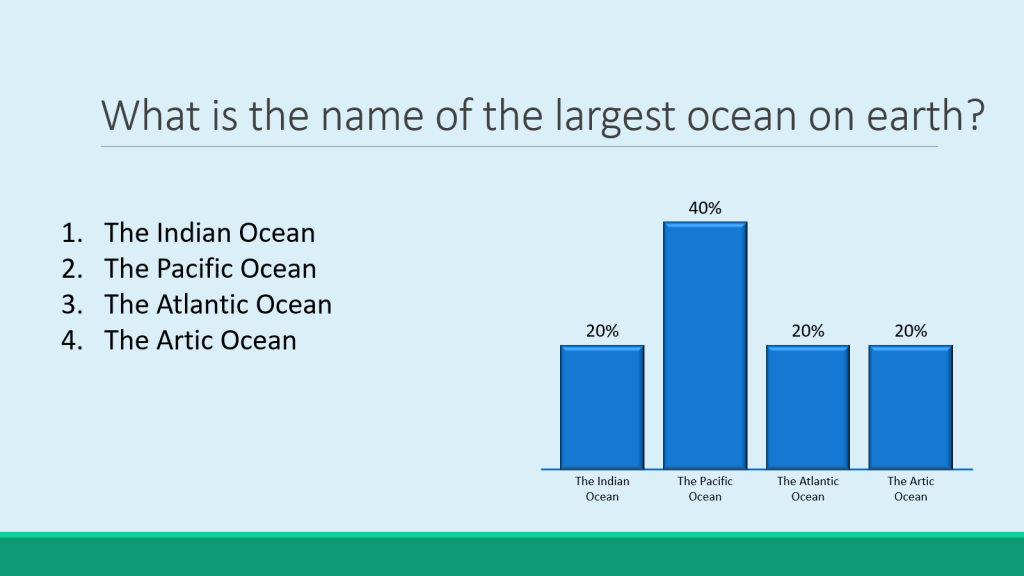
Be prepared for unexpected results!
Often presenters add polling slides where the polling results are expected to go a certain way. This is obviously the case in education/training scenarios where there may actually be a correct answer. But what if a polling slide throws up an unexpected or challenging result? This is why it is important to add meaningful polling slides that as a presenter, you are totally comfortable discussing or debating any potential result. The iVote-App audience response system also has the option to turn off live polling results during the presentation (results are still viewable by the presenter after the event in the Report Manager). This can be useful when asking questions where results are more useful for you and your organization rather than the audience. For example: “Please rate my presenting skills” or “Please rate the venue|facilities|content…” and so on.
In Conclusion
Presentations can be over complicated and often become a one-way wave of information from Presenter to attendee. The addition of live polling slides is a fantastic way to create an interactive, engaging experience for both the presenter and audience members. Remember to keep your polling slides simple and meaningful. Following the tips above will help to ensure successful implementation of live polling slides into your next PowerPoint presentation using the iVote audience response system.